Line Item Options
There are a few ways to set up your pricing structure. The Product List (default pricing), which contains all of the products in your SumoQuote account, can be set up in one way and you can use the Additional price lists to utilize other pricing structures.
On this page, we will focus on pricing structure within the Product List, but all this information is transferrable when applying pricing to your Additional price lists.
Options for Pricing Structure
When editing a price list item, there are 2 ways to access your list for editing:
- Edit from the Account Settings:
- Go to Configuration > Account Settings > Products & Pricing
- Click on the edit icon beside the Product List (default pricing).
- Search the item you want to edit in the search bar.
- Click on the edit icon beside the item to open it for editing.
- Continue with the instructions to one of the options below Option 1: Lump Sum Pricing or Option 2: Cost-Up Pricing.
- Edit from within a Report:
- Open any project and open a report for editing.
- Navigate to the quote details page and click on the chainlink icon in the right corner of the item description box.
- Click on Edit In Price List.
- Continue with the instructions to one of the options below Option 1: Lump Sum Pricing or Option 2: Cost-Up Pricing.
Option 1: Lump Sum Pricing
- Enter the total selling price in the Price box.
- Alternatively, you can utilize the material box or labor box to record what the cost is. This will populate the price box.
- Click Save and your price list line item will be updated.
Note: If you list only the Price and then turn on the Profitability breakdown feature all of your prices will default to being material costs. We recommend that if you are using the profitability breakdown with lump sum pricing, that you designate whether it is a material cost or a labor cost.
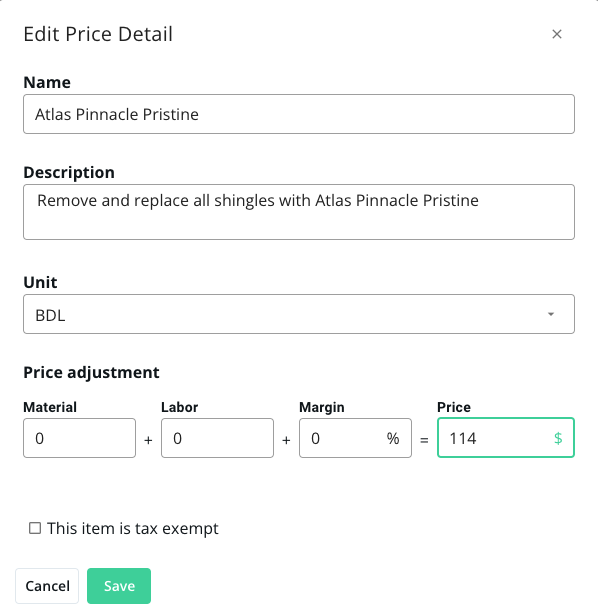
Option 2: Cost-Up Pricing
- Enter the Material cost, Labor cost, and Margin cost.
- Confirm the total selling price in the Price box.
- Click Save and your price list line item will be updated.
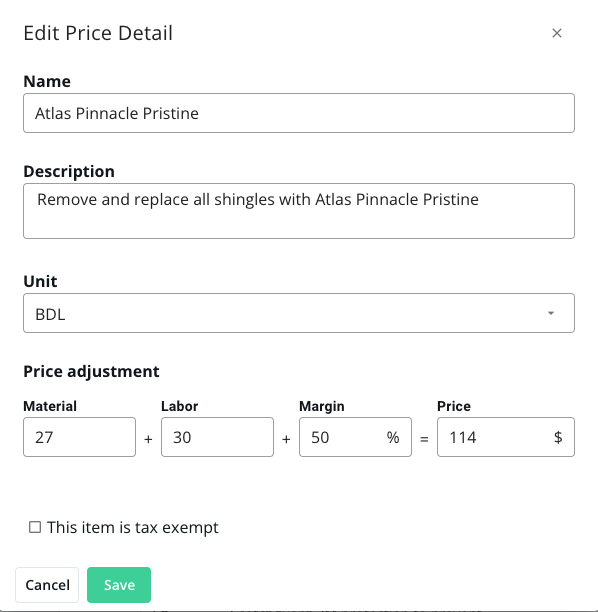
Follow this link to Configure your Margin Slider.
For more information on editing prices in your Additional Price Lists click here.
Updated about 2 years ago