Sunlight Financial
Financing with SumoQuote & Sunlight Financial
With SumoQuote’s Sunlight Financial integration you can add monthly financing options to any quote!
Activating Financing with Sunlight
Note: SumoQuote's Sunlight Financial integration is currently available in the United States only.
To activate your SumoQuote & Sunlight Financial integration, you need to be a current Sunlight customer.
If you are not a current Sunlight customer, apply for financing with Sunlight Financial.
Activate Financing within SumoQuote
-
Go to Configuration > Integrations > Financial Services tab at the top of the page under Integrations
-
Click on Connect to Sunlight Financial and then follow one of the 2 options below:
-
Connect my active Sunlight Financial account
This is for current Sunlight customers. You will be prompted to enter your Sunlight financial login credentials to integrate. -
Apply
For new Sunlight customers, follow this link to apply for a customer account. Once you have your login credentials, enter them into the Connect my active Sunlight Financial account option above.To check on the status of your application, contact Sunlight Financial Customer Service.
-
-
To finish activating the integration, VISIT THIS PAGE to connect with Sunlight's team to request that your SumoQuote integration be turned on.
SumoQuote's financing integration requires activation from both Sunlight Financial and SumoQuote to function properly.
If you experience any issues with activating the integration, please email [email protected].
Applying for Financing within a SumoQuote Project
Within SumoQuote, you can apply directly for financing from a project.
- Open the project you want to finance.
- Click on the Financial services tab below the customer information.
- Choose to Run a Pre-Qualification or to Apply, and then select one of the following choices:
- If you choose Email, your customer will receive an email prompting them to apply for financing.
- If you apply In-App, you will be prompted to apply immediately through SumoQuote. Follow the prompts and complete the required information.
There are a few ways to apply for financing through the SumoQuote integration with Sunlight Financial.
Prequalification Process: Prior to Quote Creation
Run a prequalification to confirm whether a homeowner will be approved for financing. This will:
- Test to see whether this homeowner is eligible for financing.
- NOT determine the total dollar amount eligible to be financed (requires credit application).
- NOT effect a homeowner’s credit rating (a soft pull is made only).
- Confirm that a homeowner can be approved for the minimum financing amount from Sunlight Financial ($20,000).
Here's how it works:
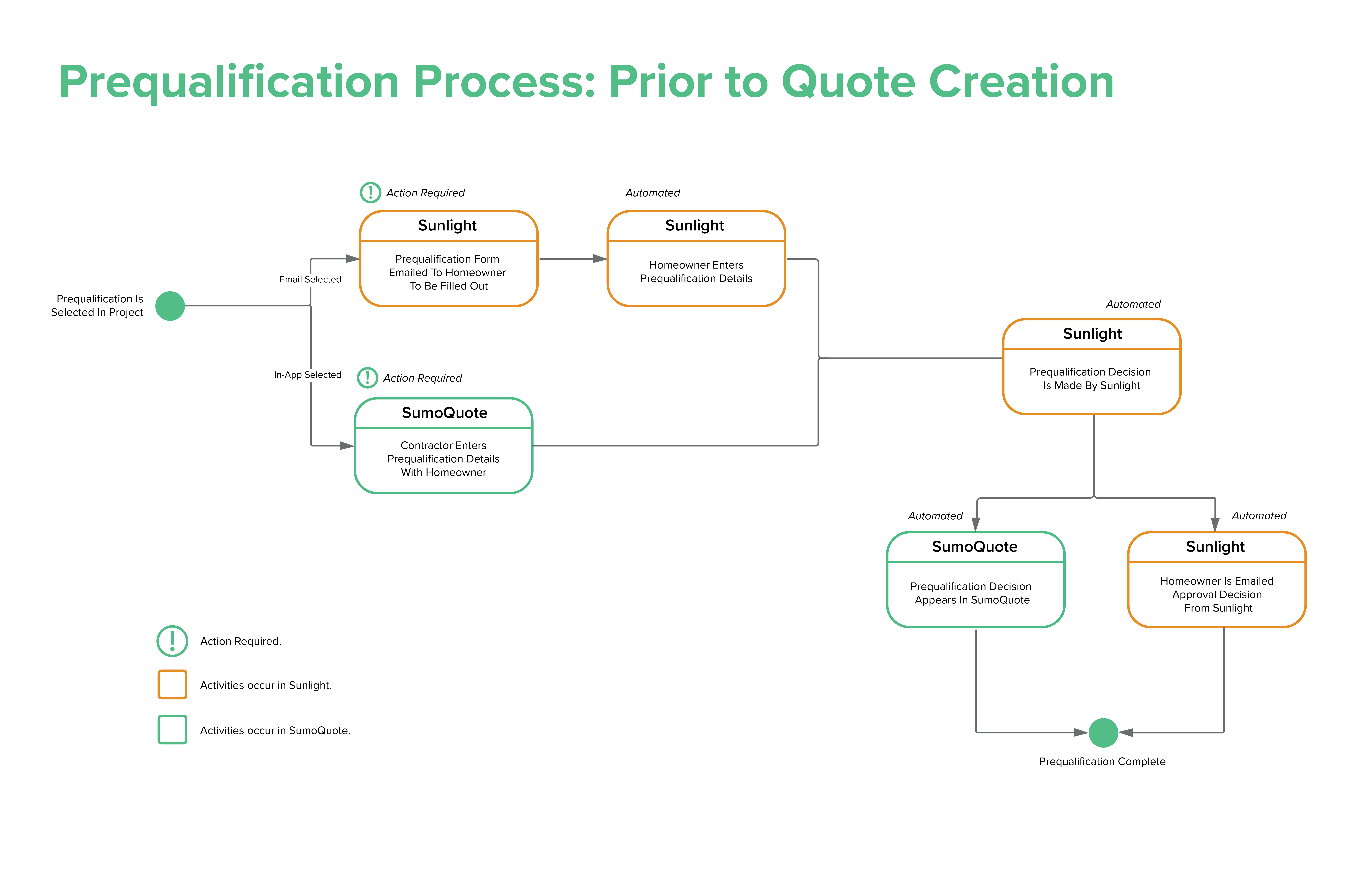
Credit Application: Before a Quote Has Been Created
Run a full credit application prior to creating a quote to see exactly the financing amount a homeowner will be approved for. This will:
- Test to see whether this homeowner is eligible for financing
- Determine the maximum dollar amount eligible to be financed.
- Affect a homeowner’s credit rating.
- Allow you to know how much a homeowner is approved for BEFORE creating a quote.
Here's how it works:
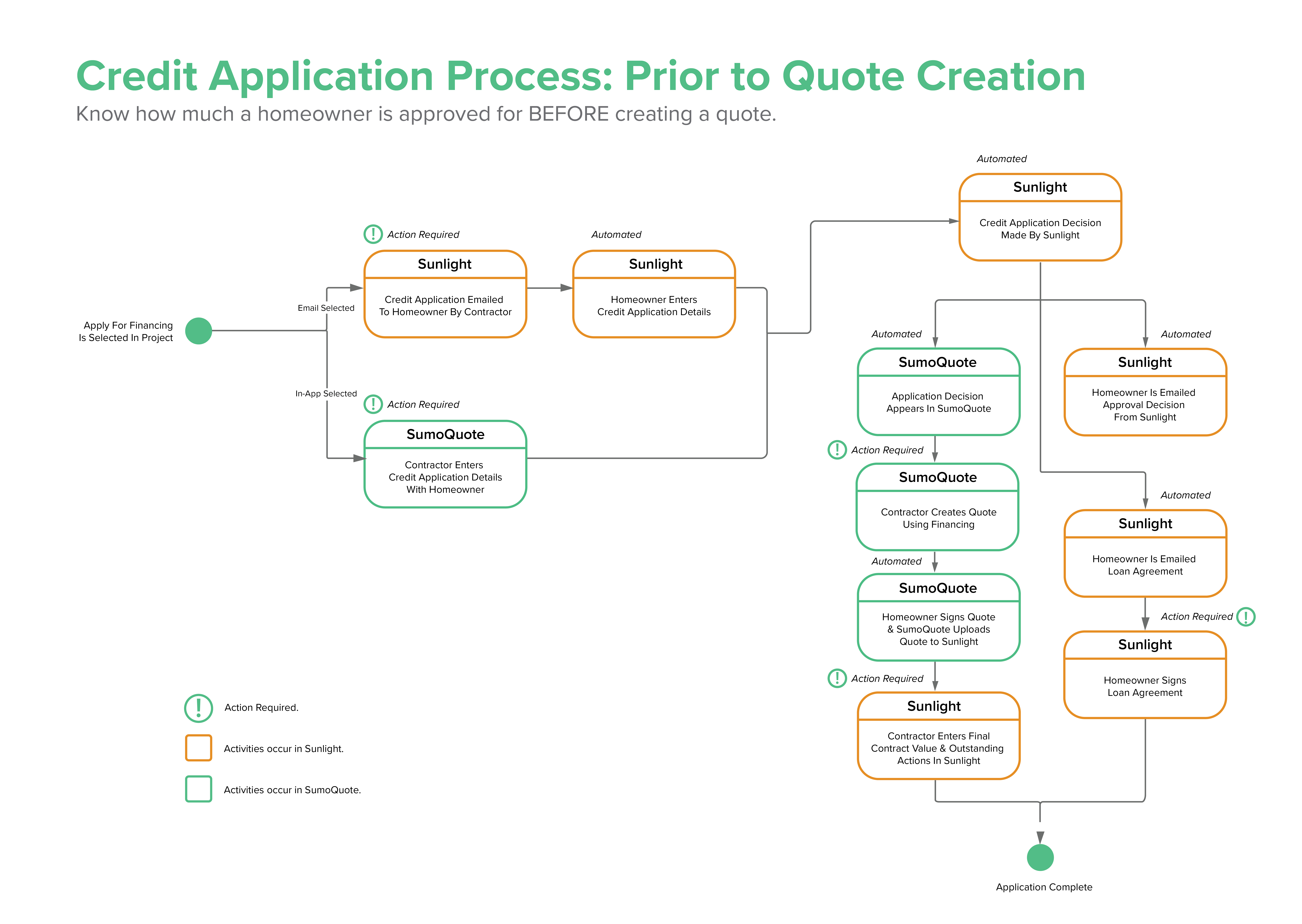
Credit Application: After a Quote Has Been Created
Run a full credit application AFTER creating a quote to complete the financing process, and determine the exact monthly fees the homeowner can expect. This will:
- Test to see whether this homeowner is eligible for financing.
- Determine the maximum dollar amount eligible to be financed.
- Affect a homeowner’s credit rating.
- Allow you to know how much a homeowner is approved for AFTER creating a quote.
- Potentially require changes to your quote depending on Sunlight’s approval decision.
Here's how it works:
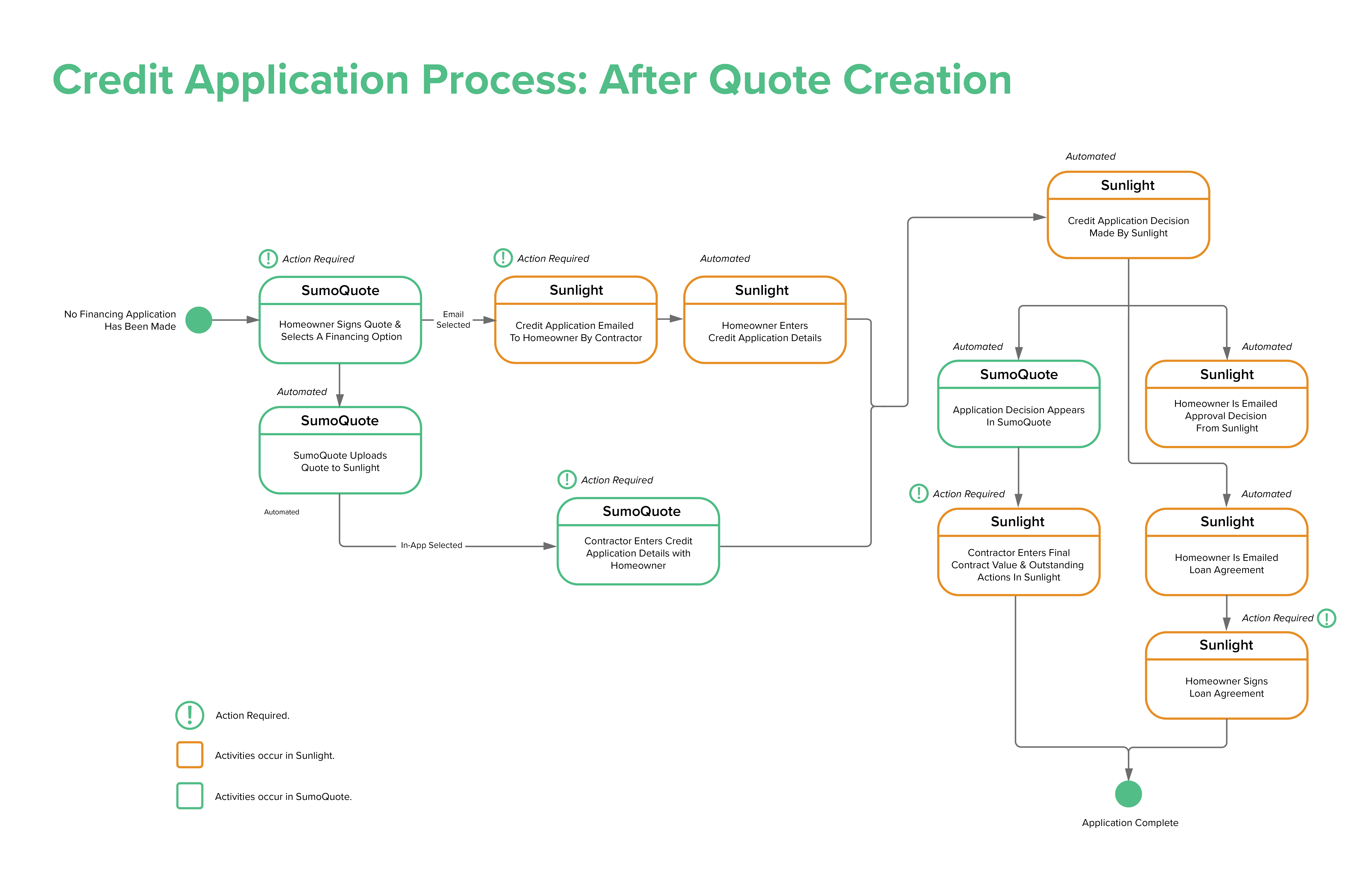
Direct Financing Email Template
When a quote is signed and financing is selected, a different email template is sent to you and your customer. Take a moment to review this email template and make any necessary adjustments to the wording.
- Configuration > Account Settings > Email Settings
- Click on Email Templates to access the dropdown menu.
- Scroll down and click Edit Template beside the Sent when the document is signed and includes direct financing email template.
- Edit the subject and/or body of the email and click Save.
Updated over 1 year ago